Get started with Segment Builder for HubSpot
This guide will take you through the steps to getting Segment Builder for HubSpot installed. First step is to connect to your HubSpot portal.
Log in to your HubSpot account
Log in to HubSpot in the usual way if you're not already remembered and choose the account you want to install the app on
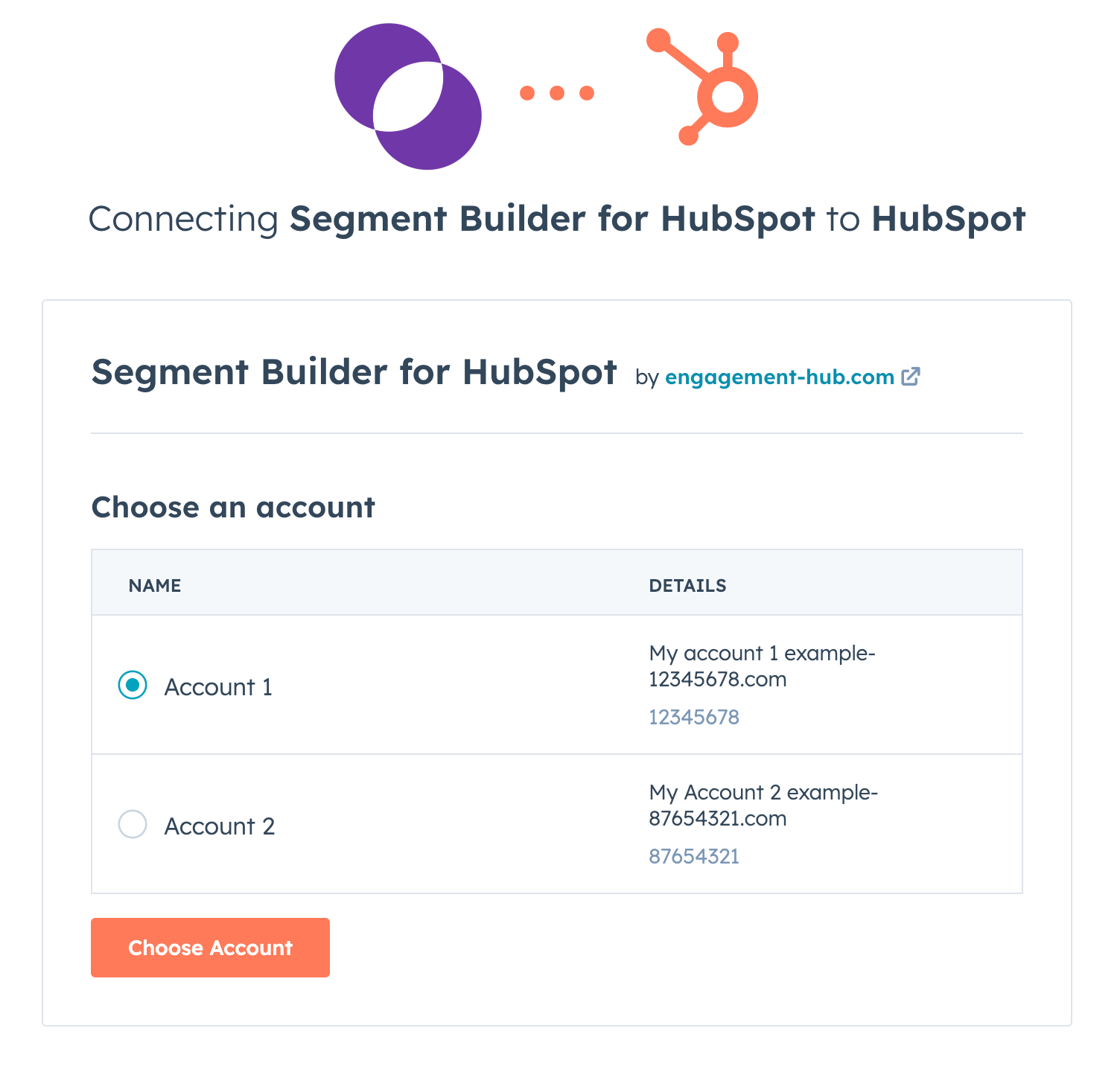
You've Installed Segment Builder!
Access via any Contact record
In your HubSpot portal, visit a Contact Record by visiting Contacts >> Contacts in the navigation. On any Contact Record there is an Engagement Segments card in the sidebar where you can view and manage your Segments
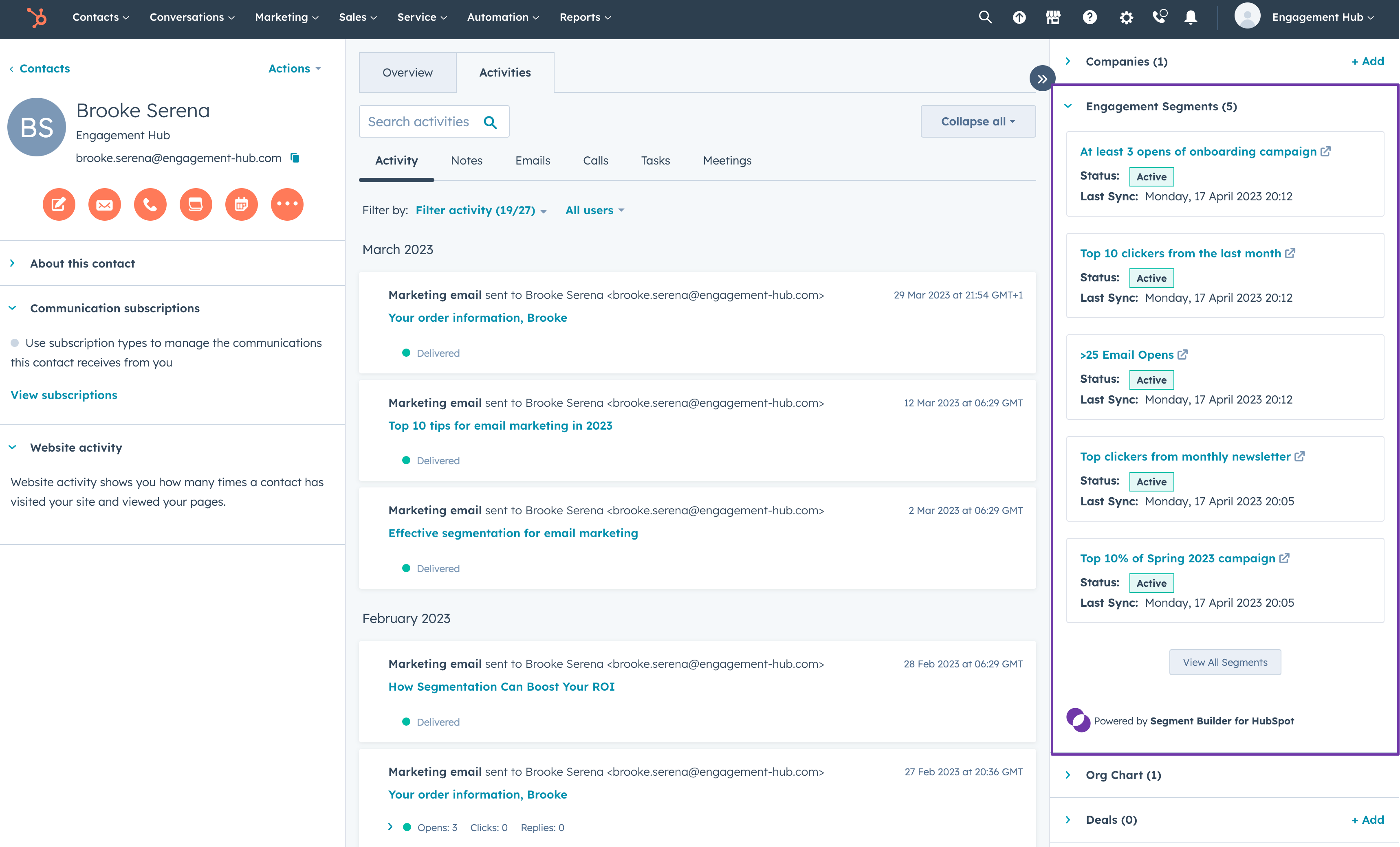
Having problems? Our FAQs may help
I cannot see the Engagement Segments on a Contact Record
First, ensure you have correctly installed the app by going to Settings > Integrations > Connected apps in your HubSpot portal. If you don't see Segment Builder in the list, please go to the top of this page and re-install.
If it is in the list of Connected Apps, you will need to make sure the card hasn't been been removed from the sidebar. Refer to this HubSpot Knowledge article for how to Customize the right sidebar and ensure the Engagement Segments card is applied.
Uninstall the Segment Builder app
You can find this page by opening HubSpot and navigating to Settings > Integrations > Connected Apps. Uninstalling OrgChartHub will not affect your HubSpot data in any way. If you wish to reinstall Segment Builder then come back to this page again.
Unfortunately we do not get notified when you uninstall, so if you have an active subscription with us then please let us know that you’ve have uninstalled. You can email us at [email protected]
I've installed the app. How do I use it?
Head over to our Knowledge Centre for a full user guide.
Subscribe to the Engaging Marketers blog
Be the first to know about all the latest Engagement Hub knowledge and insights